- Index
 ImageMagick Examples Preface and Index
ImageMagick Examples Preface and Index
 Anti-Aliasing Introduction
Anti-Aliasing Introduction
 Drawing with only Specific Colors
Drawing with only Specific Colors
 Anti-Aliasing and Flood Fill Problems
Anti-Aliasing and Flood Fill Problems
Anti-aliasing is a major part of all drawing operations within ImageMagick.
Unfortunately it can also cause many problems. This page tries to cover these
problems and present solutions to them.
Anti-Aliasing Introduction
ImageMagick when it draws images, does so in a very particular way. It draws
them with a operation call "anti-aliasing".
To demonstrate, I'll draw an image on a transparent background, then magnify
a small part of the image so you can see what is happening.
convert -size 80x80 xc:none \
-fill white -draw "circle 40,40 15,20" \
-fill black -draw "line 5,30 78,2" drawn.png
convert drawn.png -crop 10x10+50+5 +repage -scale 80x80 drawn_mag.png
|
![[IM Output]](drawn.png)

![[IM Output]](drawn_mag.png)
Now you would think that the above image would have only three colors,
'white', 'black', and 'transparent', as that is all we asked for IM to use.
But as you can see when the image is magnified it has a whole range of colors.
By doing this ImageMagick makes the image look smoother and better looking,
using a technique called 'anti-aliasing'. This is a fancy term that means it
fills in edge pixels of the object with a mix of colors and even
transparencies, to make the object look smoother.
If no anti-aliasing was done, then the edges of all the draw objects would
have a staircase like effect called 'aliasing' though more commonly referred to
as the 'jaggies'.
Here we draw the image again but this time we asked IM to turn off its
automatic anti-aliasing operations, using "
+antialias".
convert -size 80x80 xc:none +antialias \
-fill white -draw "circle 40,40 15,20" \
-fill black -draw "line 5,30 78,2" drawn_jaggies.png
convert drawn_jaggies.png -crop 10x10+50+5 +repage -scale 80x80 \
drawn_jaggies_mag.png
|
![[IM Output]](drawn_jaggies.png)

![[IM Output]](drawn_jaggies_mag.png)
This time the image really does only have three colors. But the result is not
very nice at all. On the latest IM a single line of pixels is drawn, in a
staircase like manner. On older IM's the line would have also be quite thick
in appearence, making it look even worse. Basically this is not something you
would normally want to do.
The straircase of 'aliasing' effects, also commonly called the 'jaggies', is
what IM was trying to avoid. But if you want specific colors, then you will
need to accept this, or use other techniques (such as color quantization) to
ensure you only use certain colors.
Note that there are actually two forms of anti-aliasing happening. The first
is a blending of the white and black colors in the image, producing various
color shades, grey in this case.
The other form is a blending of the color and transparency to generate
semi-transparent pixels in the image. The later is something you will need to
keep in mind, as many image formats, (such as GIF), can not handle
semi-transparent pixels, and will either make such pixels fully-opaque or or
fully-transparent. The examples on
GIF Boolean
Transparency demonstrate methods by which you can control the handling of
semi-transparent pixels wehn saving to such formats.
Summary
Anti-Aliasing is very important in any sort of image drawing, and something
you should keep in mind. Without consideration of the mixed colors and
semi-transparent pixels generated by IM anti-aliasing, your own image
creations can come out looking very bad in some formats.
This becomes even more important when you are creating images in an image
format which does not allow semi-transparent pixels, such as the wide spread
"GIF" format. See
GIF Boolean Transparency for
ways to handle this problem.
IM is very good at anti-aliasing colors and transparencies, but actually very
poor at drawing just pure 'aliased' pixels (to match a specific color map for
example). I have been told that this will be the focus of a later release of
IM.
Drawing Using Only Specific Colors
 Under Construction
Under Construction
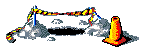
Better ways of drawing without anti-aliasing, to generate images with exact
colors. That is for 'Indexed Images'.
Specifically, draw into a transparent canvas, threshold the alpha channel,
then overlay, so only fully-opaque pixels are ever drawn.
Anti-Aliasing and Flood Fill Problems
Due to anti-aliasing features of IM, flood-filling ("
-draw color floodfill") has problems when used on images with
anti-aliasing effects. It also has similar problems with images read in from
the "JPG" image format.
Basically as most objects in IM are anti-aliased (or read from a "JPG" format
image file), colors near the edges of drawn objects are rarely the specific
color that you are using flood fill to replace. This means the flood fill will
not fill the very edges of the areas you are trying to fill, unless you are
avoiding anti-aliasing entirely.
Essentially flood fill, or even color replace, does not understand
anti-aliasing, nor does it use anti-aliasing techniques itself.
Consequently flood fill will generally miss the pixels at the very edge of the
area you are filling.
For example, Here we do a typical flood fill operation. Draw a circle, then
try to fill it with a pattern...
convert -size 60x60 xc:lightblue -strokewidth 2 \
-fill none -stroke red -draw "circle 30,30 5,30" \
-tile tile_weave.gif -draw "color 30,30 floodfill" \
tile_fill_1.gif
convert tile_fill_1.gif -crop 10x10+35+4 +repage -scale 80x80 \
tile_fill_1_mag.gif
|
|
![[IM Output]](tile_fill_1.gif)
![[IM Output]](tile_fill_1_mag.gif)
|
As you can see in the magnified portion of the image, a line of 'off-color'
pixels was completely missed by the flood fill operation, as the color of
these pixels was not quite the same as the area you were filling.
One way to improve this is to pre-fill the areas you intend to fill with a
color that matches the pattern you are using. The pattern will still not fill
the area fully, but at least it will not look quite so bad.
convert -size 60x60 xc:lightblue -strokewidth 2 \
-fill black -stroke red -draw "circle 30,30 5,30" \
-tile tile_weave.gif -draw "color 30,30 floodfill" \
tile_fill_2.gif
convert tile_fill_2.gif -crop 10x10+35+4 +repage -scale 60x60 \
tile_fill_2_mag.gif
|
|
![[IM Output]](tile_fill_2.gif)
![[IM Output]](tile_fill_2_mag.gif)
|
Another way of doing this is to fill the area with your pattern, with a high
Fuzz Factor , to force the pattern to fill the
area completely, right to the very edge, without missing the edge pixels.
convert -size 60x60 xc:lightblue -strokewidth 2 \
-fill none -stroke red -draw "circle 30,30 5,30" \
-fuzz 35% -tile tile_weave.gif -draw "color 30,30 floodfill" \
tile_fill_3.gif
convert tile_fill_3.gif -crop 10x10+35+4 +repage -scale 60x60 \
tile_fill_3_mag.gif
|
|
![[IM Output]](tile_fill_3.gif)
![[IM Output]](tile_fill_3_mag.gif)
|
  |
Note that a high 'fuzz factor', like this, or
the border that is too thin, can result in the fill pattern 'leaking' from
the defined area. Some care is always needed when using a flood-fill
operation. I don't actually recommend it as a general solution, because of
this.
|
The problem with this is that as flood fill, by its very nature, does NOT use
anti-aliasing itself, the edges of filled area suffer from the 'jaggies' or
alias effects.
You can improve that situation by seperating the image drawing into seperate
steps. Create a colored circle, fill it, then draw the border.
convert -size 60x60 xc:lightblue -fill black -draw "circle 30,30 5,30" \
-tile tile_weave.gif -draw "color 30,30 floodfill" +tile \
-fill none -stroke red -strokewidth 2 -draw "circle 30,30 5,30" \
tile_fill_4.gif
convert tile_fill_4.gif -crop 10x10+35+4 +repage -scale 60x60 \
tile_fill_4_mag.gif
|
|
![[IM Output]](tile_fill_4.gif)
![[IM Output]](tile_fill_4_mag.gif)
|
This is one simple way to improve flood fill. Others is to use a shaped
overlay, but that can be a tricky method to work out. Later I will look at
similar modifications to existing images.
Of course if you are drawing the area being flood filled yourself, and not
using an existing image, the ideal solution would be to avoid flood fill by by
specifying the fill pattern for the original draw operation.
convert -size 60x60 xc:lightblue -strokewidth 2 \
-tile tile_weave.gif -stroke red -draw "circle 30,30 5,30" \
tile_fill_5.gif
convert tile_fill_5.gif -crop 10x10+35+4 +repage -scale 60x60 \
tile_fill_5_mag.gif
|
|
![[IM Output]](tile_fill_5.gif)
![[IM Output]](tile_fill_5_mag.gif)
|
FUTURE: anti-aliasing issues on pre-exsiting images (especially JPG format).
For Example Recoloring and overlaying text or diagram image onto a color
or background.
Also re-adding transparency to GIF files, and rescaled JPEGs for icon use.
Smoothing or anti-alising images with limited color set
Specifically bitmap (pure black and white) images.
First anti-aliasing does not work on bitmap images.
Anti-aliasing involves using a mix of colors and transparences to try and
smooth the 'stair case' or 'jaggies' effect of slanted lines and color
boundaries. If only two colors are available no anti-aliasing can NOT happen!
The image must be converted from B&W or grey scale at the minimum before
anti-aliasing can be used.
A simple way to smooth edges is to use a small amount of blur after reading in
a B&W image or an image with a tiny pallette size.
EG: convert image.xbm -blur 0x.3 smoothed_image.png
![[IM Output]](drawn.png)
![[IM Output]](drawn_mag.png)
![[IM Output]](drawn_jaggies.png)
![[IM Output]](drawn_jaggies_mag.png)
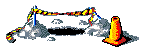
![[IM Output]](tile_fill_2.gif)
![[IM Output]](tile_fill_2_mag.gif)
![[IM Output]](tile_fill_3.gif)
![[IM Output]](tile_fill_3_mag.gif)
![[IM Output]](tile_fill_4.gif)
![[IM Output]](tile_fill_4_mag.gif)
![[IM Output]](tile_fill_5.gif)
![[IM Output]](tile_fill_5_mag.gif)
![[version image]](version.gif)
