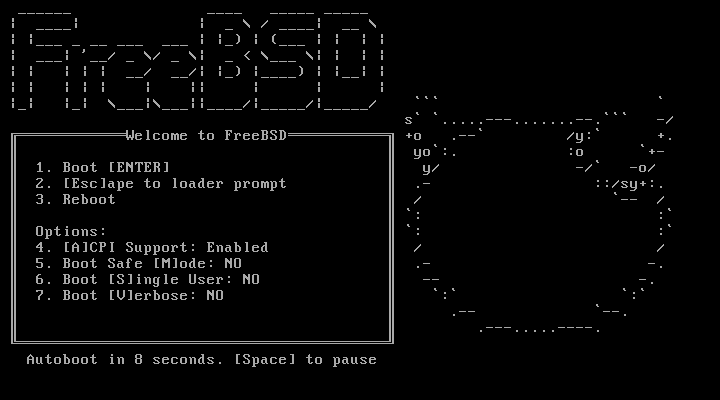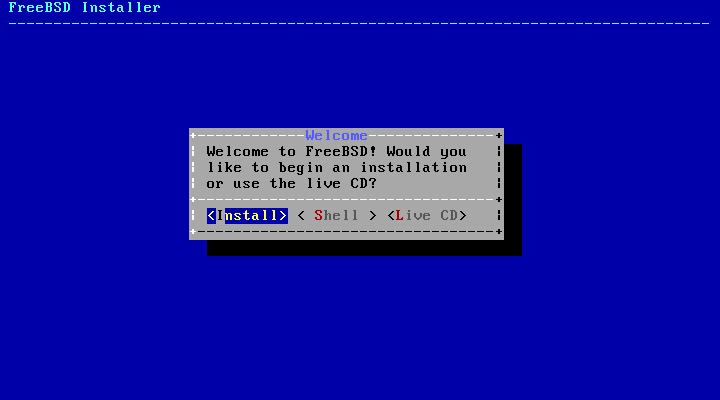Important:
By default, the installation will not make any changes to your disk(s) until you see the following message:
Your changes will now be written to disk. If you have chosen to overwrite existing data, it will be PERMANENTLY ERASED. Are you sure you want to commit your changes?
The install can be exited at any time prior to this warning without changing the contents of the hard drive. If you are concerned that you have configured something incorrectly you can just turn the computer off before this point, and no damage will be done.
If you prepared a “bootable” USB stick, as described in Section 2.3.5, “Prepare the Installation Media”, then plug in your USB stick before turning on the computer.
If you are booting from CDROM, then you will need to turn on the computer, and insert the CDROM at the first opportunity.
Configure your machine to boot from either the CDROM or from USB, depending on the media being used for the installation. BIOS configurations allow the selection of a specific boot device. Most systems also provide for selecting a boot device during startup, typically by pressing F10, F11, F12, or Escape.
If your computer starts up as normal and loads your existing operating system, then either:
The disks were not inserted early enough in the boot process. Leave them in, and try restarting your computer.
The BIOS changes earlier did not work correctly. You should redo that step until you get the right option.
Your particular BIOS does not support booting from the desired media. The Plop Boot Manager can be used to boot older computers from CD or USB media.
FreeBSD will start to boot. If you are booting from CDROM you will see a display similar to this (version information omitted):
Booting from CD-ROM... 645MB medium detected CD Loader 1.2 Building the boot loader arguments Looking up /BOOT/LOADER... Found Relocating the loader and the BTX Starting the BTX loader BTX loader 1.00 BTX version is 1.02 Consoles: internal video/keyboard BIOS CD is cd0 BIOS drive C: is disk0 BIOS drive D: is disk1 BIOS 636kB/261056kB available memory FreeBSD/i386 bootstrap loader, Revision 1.1 Loading /boot/defaults/loader.conf /boot/kernel/kernel text=0x64daa0 data=0xa4e80+0xa9e40 syms=[0x4+0x6cac0+0x4+0x88e9d] \The FreeBSD boot loader is displayed:
Either wait ten seconds, or press Enter.
On most machines, holding C on the
keyboard during boot will boot from the CD. Otherwise, hold
Command+Option+O+F,
or
Windows+Alt+O+F
on non-Apple® keyboards. At the 0 >
prompt, enter
boot cd:,\ppc\loader cd:0For Xserves without keyboards, see Apple®'s support web site about booting into Open Firmware.
Most SPARC64® systems are set up to boot automatically from disk. To install FreeBSD, you need to boot over the network or from a CDROM, which requires you to break into the PROM (OpenFirmware).
To do this, reboot the system, and wait until the boot message appears. It depends on the model, but should look about like:
If your system proceeds to boot from disk at this point,
you need to press
L1+A
or
Stop+A
on the keyboard, or send a BREAK over the
serial console (using for example ~# in
tip(1) or cu(1)) to get to the PROM
prompt. It looks like this:
This is the prompt used on systems with just one CPU. | |
This is the prompt used on SMP systems, the digit indicates the number of the active CPU. |
At this point, place the CDROM into your drive, and from
the PROM prompt, type
boot cdrom.
The last few hundred lines that have been displayed on screen are stored and can be reviewed.
To review the buffer, press Scroll Lock. This turns on scrolling in the display. You can then use the arrow keys, or PageUp and PageDown to view the results. Press Scroll Lock again to stop scrolling.
Do this now, to review the text that scrolled off the screen when the kernel was carrying out the device probes. You will see text similar to Figure 2.2, “Typical Device Probe Results”, although the precise text will differ depending on the devices that you have in your computer.
Check the probe results carefully to make sure that FreeBSD
found all the devices you expected. If a device was not
found, then it will not be listed. Kernel modules allows
you to add in support for devices which are not in the
GENERIC kernel.
After the procedure of device probing, you will see Figure 2.3, “Selecting Installation Media Mode”. The install media can be used in three ways: to install FreeBSD, as a live CD, or to simply access a FreeBSD shell. Use the arrow keys to choose an option, and Enter to select.
Selecting here will enter the installer.