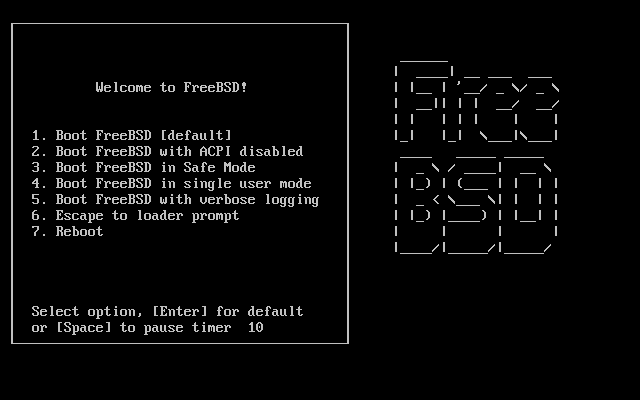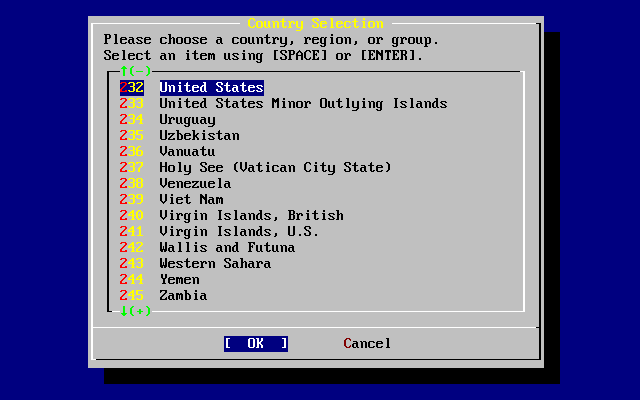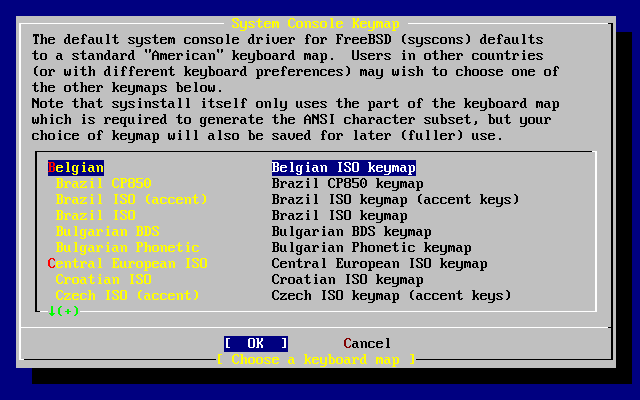Important:
By default, the installer will not make any changes to the disk(s) until after the following message:
Last Chance: Are you SURE you want continue the installation? If you're running this on a disk with data you wish to save then WE STRONGLY ENCOURAGE YOU TO MAKE PROPER BACKUPS before proceeding! We can take no responsibility for lost disk contents!
The install can be exited at any time prior to this final warning without changing the contents of the hard drive. If there is a concern that something is configured incorrectly, turn the computer off before this point, and no damage will be done.
Turn on the computer. As it starts it should display an option to enter the system set up menu, or BIOS, commonly reached by keys like F2, F10, Del, or Alt+S. Use whichever keystroke is indicated on screen. In some cases the computer may display a graphic while it starts. Typically, pressing Esc will dismiss the graphic and display the boot messages.
Find the setting that controls which devices the system boots from. This is usually labeled as the “Boot Order” and commonly shown as a list of devices, such as
Floppy,CDROM,First Hard Disk, and so on.If booting from the CD/DVD, make sure that the CDROM drive is selected. If booting from a USB disk, make sure that it is selected instead. When in doubt, consult the manual that came with the computer or its motherboard.
Make the change, then save and exit. The computer should now restart.
If using a prepared a “bootable” USB stick, as described in Section 3.3.7, “Prepare the Boot Media”, plug in the USB stick before turning on the computer.
If booting from CD/DVD, turn on the computer, and insert the CD/DVD at the first opportunity.
Note:
For FreeBSD/pc98, installation boot floppies are available and can be prepared as described in Section 3.3.7, “Prepare the Boot Media”. The first floppy disc will contain
boot.flp. Put this floppy in the floppy drive to boot into the installer.If the computer starts up as normal and loads the existing operating system, then either:
The disks were not inserted early enough in the boot process. Leave them in, and try restarting the computer.
The BIOS changes did not work correctly. Redo that step until the right option is selected.
That particular BIOS does not support booting from the desired media.
FreeBSD will start to boot. If booting from CD/DVD, messages will be displayed, similar to these:
Booting from CD-Rom... 645MB medium detected CD Loader 1.2 Building the boot loader arguments Looking up /BOOT/LOADER... Found Relocating the loader and the BTX Starting the BTX loader BTX loader 1.00 BTX version is 1.02 Consoles: internal video/keyboard BIOS CD is cd0 BIOS drive C: is disk0 BIOS drive D: is disk1 BIOS 636kB/261056kB available memory FreeBSD/i386 bootstrap loader, Revision 1.1 Loading /boot/defaults/loader.conf /boot/kernel/kernel text=0x64daa0 data=0xa4e80+0xa9e40 syms=[0x4+0x6cac0+0x4+0x88e9d] \If booting from floppy disc, a display similar to this will be shown:
Booting from Floppy... Uncompressing ... done BTX loader 1.00 BTX version is 1.01 Console: internal video/keyboard BIOS drive A: is disk0 BIOS drive C: is disk1 BIOS 639kB/261120kB available memory FreeBSD/i386 bootstrap loader, Revision 1.1 Loading /boot/defaults/loader.conf /kernel text=0x277391 data=0x3268c+0x332a8 | Insert disk labelled "Kernel floppy 1" and press any key...Remove the
boot.flpfloppy, insert the next floppy, and press Enter. When prompted, insert the other disks as required.The boot process will then display the FreeBSD boot loader menu:
Either wait ten seconds, or press Enter.
Most SPARC64® systems are set to boot automatically from disk. To install FreeBSD, boot over the network or from a CD/DVD and wait until the boot message appears. The message depends on the model, but should look similar to:
If the system proceeds to boot from disk,
press
L1+A
or
Stop+A
on the keyboard, or send a BREAK over the
serial console using ~# in
tip(1) or cu(1) to get to the PROM prompt. It
looks like this:
This is the prompt used on systems with just one CPU. | |
This is the prompt used on SMP systems and the digit indicates the number of the active CPU. |
At this point, place the CD/DVD into the drive and from
the PROM prompt, type boot cdrom.
The last few hundred lines that have been displayed on screen are stored and can be reviewed.
To review this buffer, press Scroll Lock to turn on scrolling in the display. Use the arrow keys or PageUp and PageDown to view the results. Press Scroll Lock again to stop scrolling.
Do this now, to review the text that scrolled off the screen when the kernel was carrying out the device probes. Text similar to Figure 3.2, “Typical Device Probe Results” will be displayed, although it will differ depending on the devices in the computer.
Check the probe results carefully to make sure that FreeBSD found
all the devices. If a device was not found, it will
not be listed. A custom kernel
can be used to add in support for devices which are not in the
GENERIC kernel.
After the device probe, the menu shown in Figure 3.3, “Selecting Country Menu” will be displayed. Use the arrow key to choose a country, region, or group. Then press Enter to set the country.
If is selected as the country, the standard American keyboard map will be used. If a different country is chosen, the following menu will be displayed. Use the arrow keys to choose the correct keyboard map and press Enter.
After the country selection, the sysinstall(8) main menu will display.